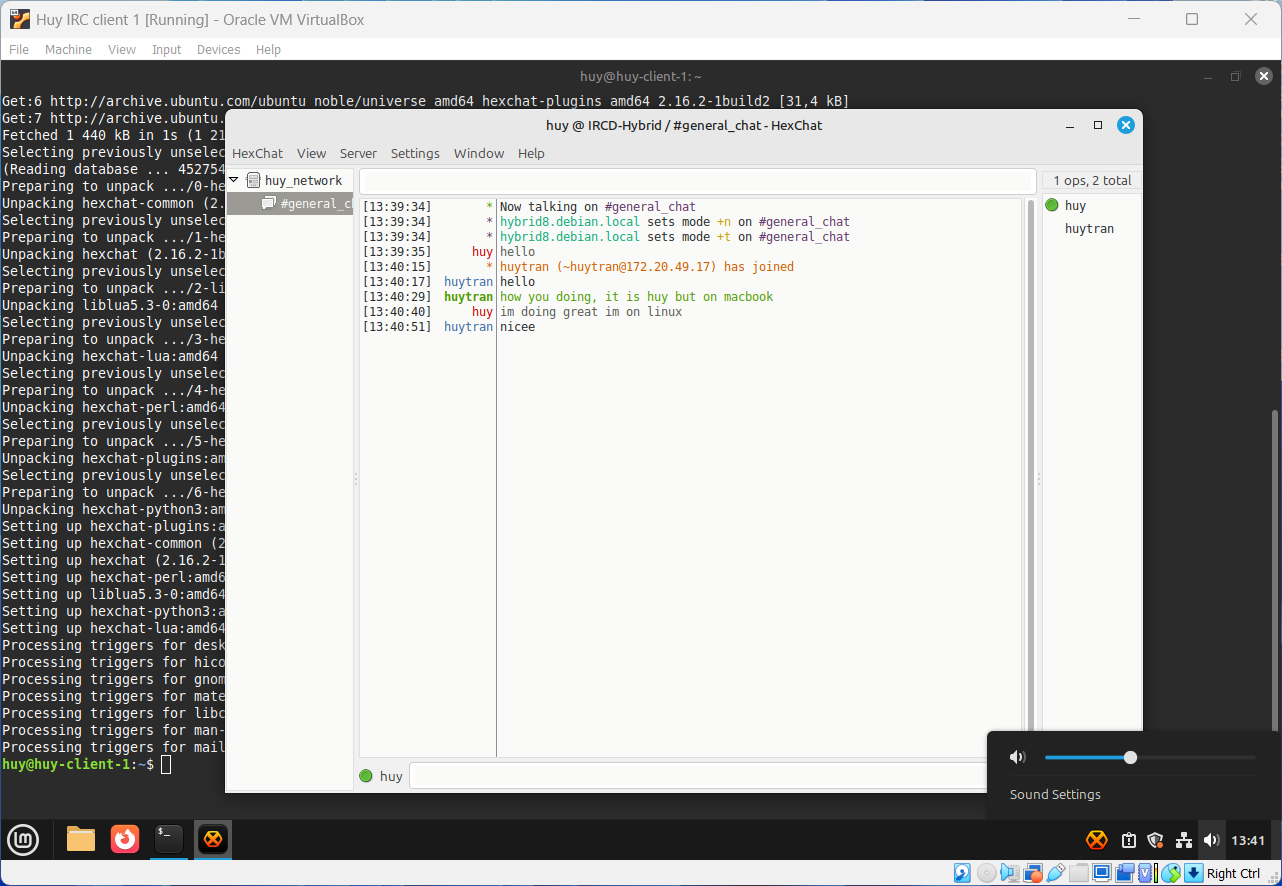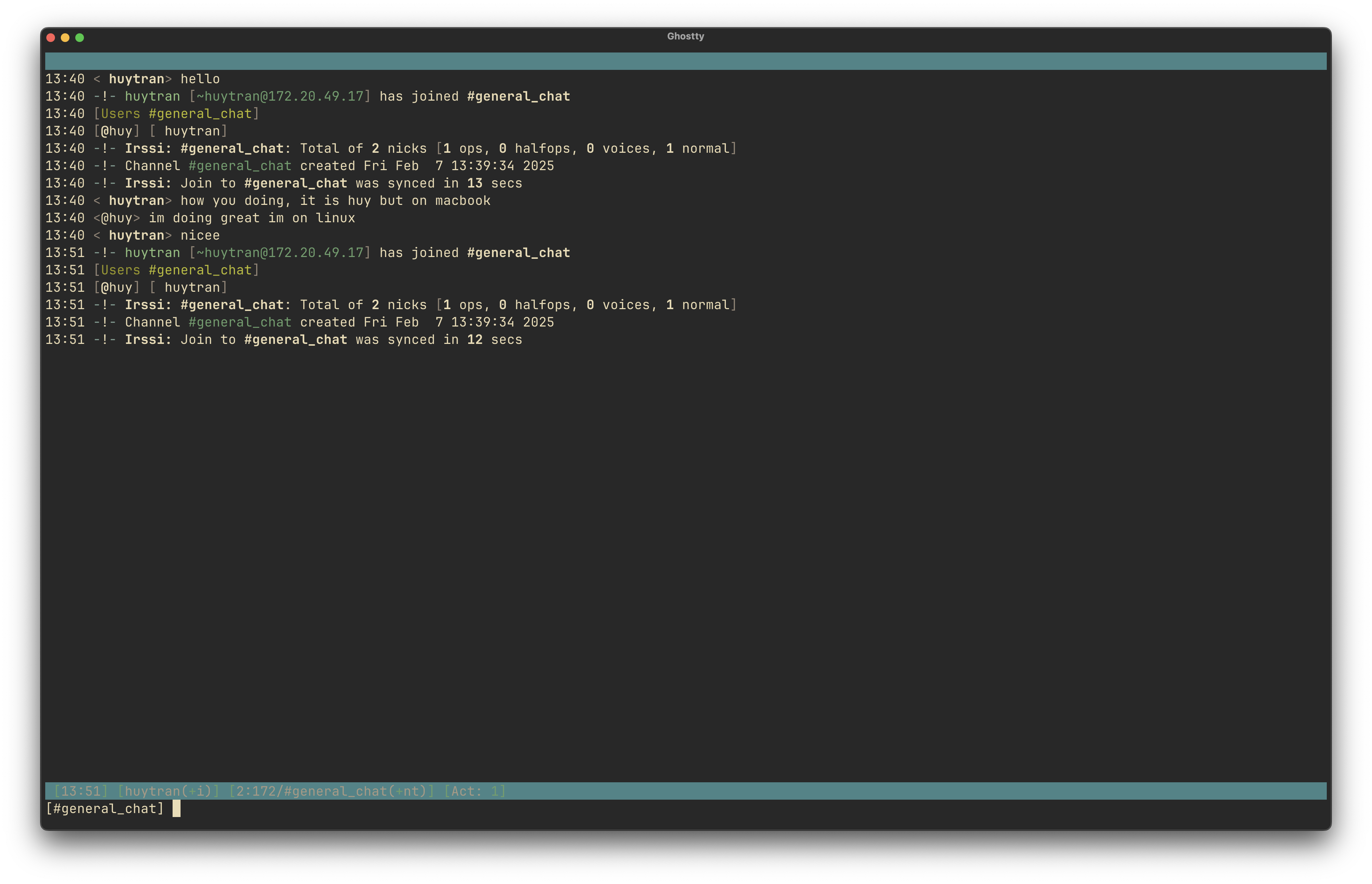IRC stands for Internet Relay Chat. It’s a protocol used for real-time text messaging that allows people to communicate in group channels or through private messages.
I will demonstrate step-by-step to install and configure IRC server (ircd-hybrid) then connect from clients using irssi:
Server setup
This part is straightforward, available directly on different package-managers, in my case apt:
sudo apt update
sudo apt install ircd-hybrid -yAfter the installation,
sudo nvim /etc/ircd-hybrid/ircd.confLook for sections like:
- Server Settings: Change
nameandnetworkto something unique. - Operator Settings: Define your IRC operator (admin) credentials.
- Allowed Hosts/Networks: Ensure your clients’ IP addresses or networks are permitted to connect.
But I will keep everything as default for now, the only setting I changed was disabling the ident requirements.
Restart the server to apply changes:
sudo systemctl restart ircd-hybrid
# To automatically start the service on boot
sudo systemctl enable ircd-hybridIn case firewall is active, we will open the 6667 port:
sudo ufw allow 6667/tcpClients setup
I decided to use my own device as the first client to test whether it is possible to connect from outside Virtual Box, and 1 client on another Linux Mint running on Virtual Box.
On my MacBook, there are quite a few options for IRC client. However, I stick with the simplest irssi available directly from Homebrew:
brew install irssiOn the Linux Mint, HexChat, a GUI application also available in apt can be used to connect to the IRC server.
sudo apt install hexchat -yConnection
With everything ready, I will start connecting from clients to server and join the chat at #general_chat. My Linux Mint nickname is huy and my MacBook nickname is huy-macbook.
We will need the IP address of the server, which in my case is 172.20.49.7, the server is running on port range 6666-6669.
On MacBook:
# Start the application
irssi
# Connect to server
/connect 172.20.49.7 6667
# Set nickname
/nick huy-macbook
# Join the chat
/join #general_chatOn Linux Mint:
Start by opening HexChat → Set your nickname → Add a new network → Set the server to 172.20.49.7/6667 → Disable Use SSL for all the servers on this network → Then press connect.
A window will pop up allows you to connect to the chat that you want.
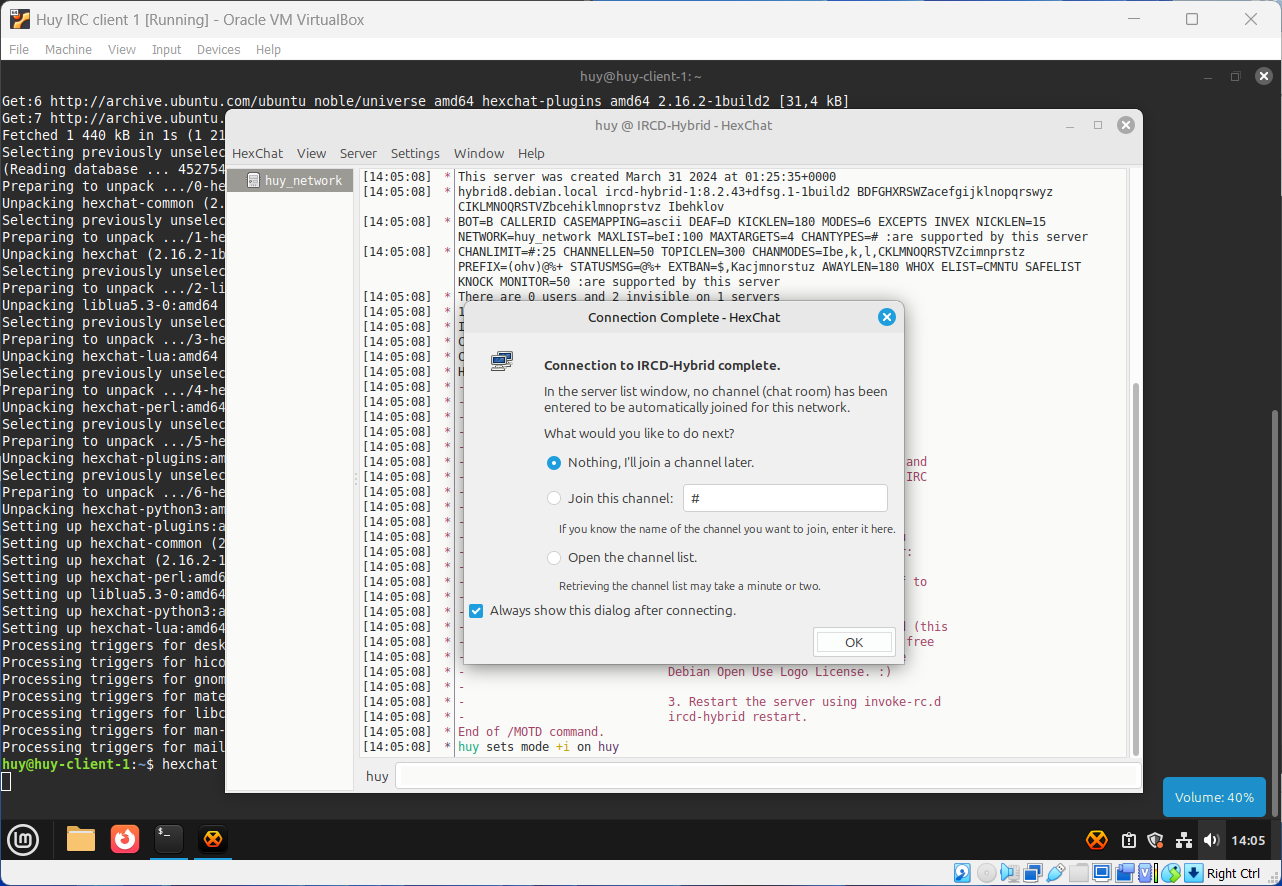
Once everything is done, the user can now freely chat within the chatroom.